How to add your logo to a scan in Meshmixer
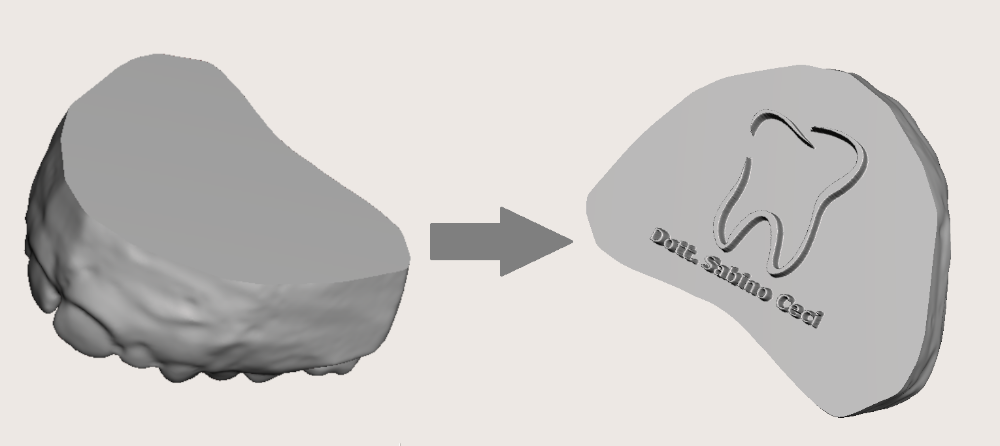
In this post I'll show you the step by step procedure to add your personal logo to a digital scan in Meshmixer. 1) Generate a 500x500 px black box in Paint or other imaging software 2) Add your personal logo 3) Open Meshmixer and import your scan 4) Select the surface where you want to put your logo 5) Click on Edit > Remesh or press R on the keyboard 6) Set these values and then click on accept As you can see the result is an high density mesh 7) Go into Sculpt mode > Select Surface > Stencils > Click on the big plus button 8) Select your logo 9) Then click again on Stencils and select your logo 10) Set these values and click on the surface to apply the logo As you can see the result is great , especially if you generate an high contrast logo. If you want you can also apply a different kind of logo, with a solid base extruded and an intruded text. The step by step is the same, except for ...
